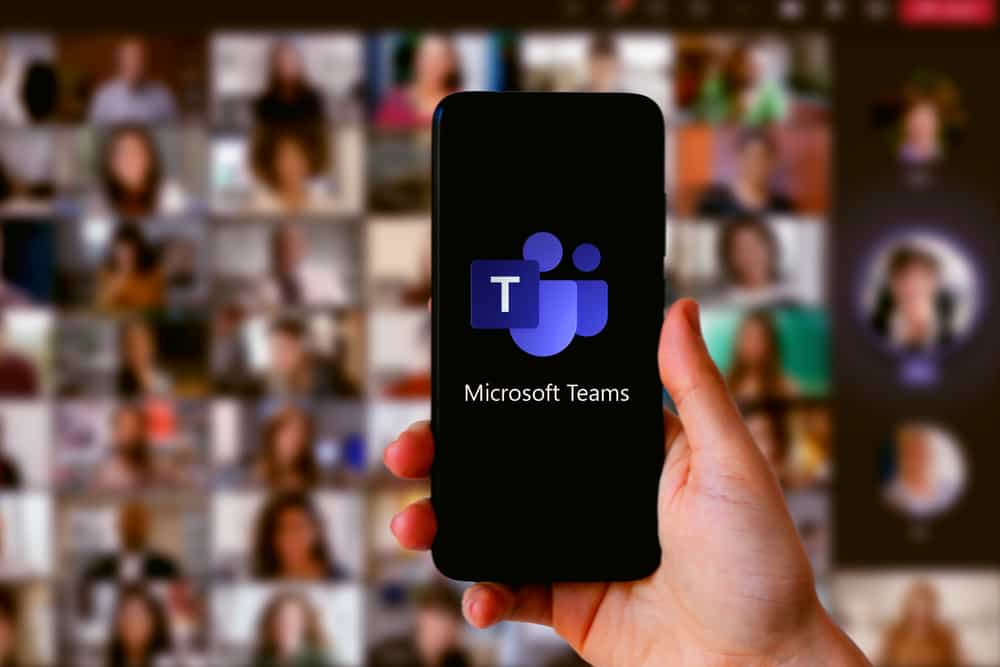Microsoft Teams has an activity status that indicates when you are active and away. Although the activity status is a good way of telling when someone is active, your computer may go to sleep too quickly, making you lose important clients because activity indicates you are away. Thus, you need a way of keeping your Microsoft team green. Keeping your Microsoft Team green is a good trick when you don’t want to miss important collaboration opportunities. The guide has presented the best ways of keeping Microsoft Teams active and the steps involved. Let’s get started!
How To Keep Microsoft Teams Green in 4 Ways
As highlighted earlier, it is easy to keep your Microsoft Temas status green when you know the appropriate tips to undertake. The following are the best ways of ensuring Teams indicates you are active.
Method #1: Set Microsoft Teams Status to Available
Setting your Microsoft Teams status to available is one of the ways to ensure your status stays green. You can manually set the status to available by following the steps here.
Method #2: Prevent Your System from Sleeping
Even though you manually set your system to be available, the status will change when your system goes to sleep. Thus, preventing your system from going to sleep is one of the ways to ensure Teams stays available once you have set it so. You can review the power system of your computer and prevent it from sleeping, as shown below: Once you save the changes, you will realize your computer will never sleep unless you shut it down yourself.
Method #3: Use Third Party Tool
Using a third-party tool that keeps your mouse moving is the best way of keeping your Microsoft Teams green. When the mouse keeps moving, Microsoft senses it and assumes you are active. There is numerous mouse-moving software in the market, and you can choose the one you find suitable depending on factors like price. Some of the popular mouse moving tools are Mouse Jiggler and Move Mouse.
Method #4: Display a Status Message
Displaying a status message will not make Microsoft Teams green, but it will tell your clients you are always available. Thus, it is an important trick when you want to inform your clients about your availability.
Conclusion
Microsoft Teams is among the best applications for professional collaboration. Because of professional matters, you may want your Teams to keep showing you are available, even though the application is running in the background. The guide has presented the various ways of keeping Teams indicating green unless you shut down your computer.