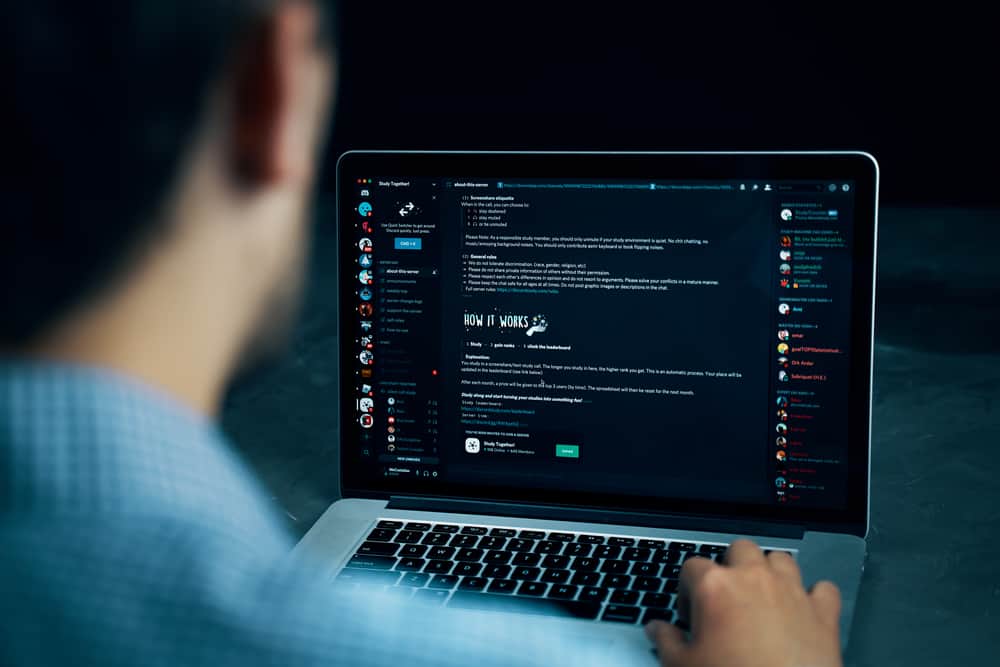It is best not to strain your eyes, as it can lead to headaches. Similarly, it is not worth it to squint your eyes, struggling to read the small text, as it can lead to wrinkles around your eyes. One way to tackle this situation is to enlarge the text size. For Discord, it is pretty easy to enlarge the text size. This guide will help you to enhance the size of text on Discord for easy readability and viewability. So, keep reading to learn how to increase the size of text on Discord on desktop and mobile.
Changing the Size of Text on Discord
To change the size of the text in Discord for better readability and prevent putting strain on your eyes, try these methods for Discord’s desktop and mobile apps.
Discord on PC
Follow these steps to change the size of text on Discord on the desktop (app and website):
Tweaking the Zoom Level
If you are using the Discord desktop app, you can also follow these steps to alter the zoom level of your Discord, which will also increase the text size automatically:
Using Shortcuts
You can also zoom in and out on Discord using these shortcuts:
Press “Ctrl” and “+” for Windows to zoom in. For Mac, Press and hold the Command key (“CMD“) and press “+“. To reset your zoom to the default size, press “Ctrl” or “CMD” and “0.”
If you are using the browser version of Discord, then you can also use your browser zoom options to enhance the size of everything on Discord. The default size of your browser is 100%, and you can enhance zoom up to 500 on most browsers.
Discord Mobile App
To change the Discord text size on the mobile app, follow these steps:
Final Words
In this article, we explained all the possible ways you can tweak the size of your text on Discord. Discord makes changing the zoom level and font size easy through “User Settings.” The bigger text size allows you to read the text more clearly without giving you a headache. So, try these methods out and quit straining your eyes.