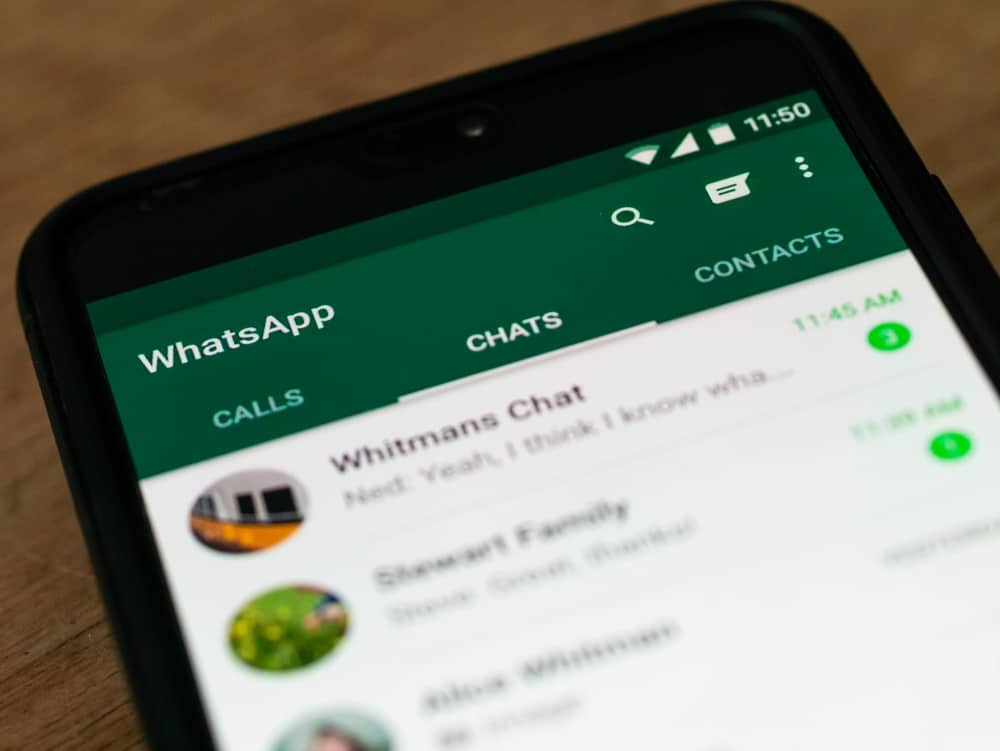You can find someone on your WhatsApp contact and start an audio or video call to them. Anyone who has your number will notice that you are on WhatsApp and contact you. Suppose you don’t want to receive WhatsApp calls. We will guide you on how to mute them. This guide focuses on different ways of muting WhatsApp calls. We will understand why you may want to mute WhatsApp calls, then offer the steps to follow to mute your WhatsApp calls when ringing, for all calls, and a specific contact. To mute all WhatsApp calls, open your WhatsApp and access settings. Click on the option for “Notifications”, click the option for “Ringtone”, and set it to “None”. Also, click the “Vibrate” option and turn it off. Still, you can mute the WhatsApp calls for a specific contact by enabling the option for custom notifications.
Why Mute WhatsApp Calls
WhatsApp requires users to add phone numbers when registering for a WhatsApp account. When you join WhatsApp, people who have your WhatsApp number can contact you on WhatsApp and even call you. However, it can get annoying when you get random calls or people contacting you often. Whenever someone calls you, your phone will ring using the set ringtone. These WhatsApp calls can distract you from focusing on your work. Suppose you don’t want anyone to contact you via WhatsApp; you can mute the calls. If you don’t want a specific person to contact you, you can mute WhatsApp calls from a specific person. Muting WhatsApp calls doesn’t prevent someone from calling you on WhatsApp. It ensures your phone doesn’t ring when someone is calling you, avoiding the distraction that comes with a ringtone.
How To Mute WhatsApp Calls
There are three instances where you can mute WhatsApp calls. Whether using an Android or iOS, find the method that works for your case.
Method #1: Mute WhatsApp Call When Ringing
When someone calls you on WhatsApp, your phone will ring and distract you with the ringtone. Luckily, there is a way of muting the WhatsApp call. For Android users, use the same steps when muting a phone call. So, press the volume down key on your phone to silence the WhatsApp call. That way, your phone will ring without you picking up. For iOS, silence the WhatsApp call by pressing the volume buttons or the sleep/wake buttons, similar to how you silence a phone call. Silencing the WhatsApp call is your way of not answering the call.
Method #2: Mute WhatsApp Calls from a Target Person
When you want to avoid WhatsApp calls from an annoying person, it’s possible to mute their WhatsApp calls without affecting calls from other people. For this, you must enable custom notifications to manage to mute calls from a specific person.
For Android
You’ve managed to mute WhatsApp calls from that person.
For iOS
Unfortunately, there is no option for custom notifications on iOS. Thus, you can’t mute WhatsApp calls from a specific person on your iOS. Your best option is to block that person on WhatsApp or refer to the next method to mute all your WhatsApp calls.
Method #3: Mute All WhatsApp Calls
Muting all WhatsApp calls is convenient for someone who doesn’t expect people to call via WhatsApp.
For Android
With that, your phone won’t ring or vibrate whenever someone calls you via WhatsApp.
For iOS
Muting WhatsApp calls for iOS is more complicated. There is no option for muting incoming calls. Instead, you must silence all WhatsApp notifications, including texts. Here’s how to mute WhatsApp notifications. That’s how you mute all WhatsApp notifications for iOS devices.
Conclusion
WhatsApp calls are great when you want to communicate with someone, especially video calls. However, when you don’t wish to receive WhatsApp calls, your best chance is to mute them. We’ve seen how to mute WhatsApp calls for a specific person and all your WhatsApp calls. Use the method applicable to your case.